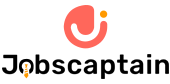Here we provided an Adobe Flash MCQ quiz for interviews and competitive exams. Attempt and Practice with this huge collection of Complete Adobe Flash MCQ Questions and answers quiz.
It contains well thought and well explained Adobe Flash objective quizzes.
Return to Programming Language Quiz List
Complete Adobe Flash MCQ
Question 1: This area is much like a theatre stage. The white area displays what will be shown on the screen This area is much like a theatre stage. The white area displays what will be shown on the screen __________.
(A) Dashboard
(B) Flash Stage
(C) Tools Palette
(D) Layers Panel
Question 2: This area in Flash is similar to the clipboard in Microsoft Office applications.
(A) Dashboard
(B) Layers Panel
(C) Library Panel
(D) Property Inspector
Question 3: This is like a comic strip that shows the important parts of a story.
(A) Timeline
(B) Photo Story
(C) Comic book
(D) Storyboard
Question 4: What part of the menu bar allows you to hide/unhide panels?
(A) View
(B) Edit
(C) Window
(D) None of the above
Question 5: What does the abbreviation, FPS means?
(A) Flick Per Scene
(B) Frames Per Second
(C) Frames Per Scene
(D) Flick Per Second
Question 6: This ideals with the rotation and movement of the object from one point to another in specific frames.
(A) Tweening
(B) Shape Tween
(C) Motion Tween
(D) Transition
Question 7: The step in production is performed to add more detailed to your scene.
(A) Improvement of design
(B) Action Scripting
(C) Polishing
(D) Create a storyboard
Question 8: To start Adobe Flash, Click on Start > ______ > Adobe Flash.
(A) Adobe Collection
(B) All Programs
(C) Run
(D) Open
Question 9: This action allows you to save the object in the library panel for future use.
(A) Importing
(B) Exporting
(C) Convert to text
(D) Convert to Symbol
Question 10: It allows you to insert text within your flash stage.
(A) Text Box
(B) Text Tool
(C) HTML
(D) Key frames
Question 11: By default,this panel is located below the flash environment.
(A) Library Panel
(B) Property Inspector Panel
(C) Layers Panel
(D) All of the above
Question 12: This view that is similar to the old interface of flash and is perfect for old Flash users.
(A) Debug View
(B) Classic View
(C) Twining
(D) Transition View
Question 13: This is the shortcut key for adding a key frame.
(A) .FLA
(B) .Doc File
(C) .FLV File
(D) .ASF File
Question 14: The last step in production. It is done to verify if you have met the goals of the project.
(A) Brainstorming
(B) Refining
(C) Action Scripting
(D) Adding sound
Question 15: These are frames that are significant. It is the basis for tweened animation.
(A) Keyframes
(B) Special Frames
(C) Master Frame
(D) None of the above
Question 16: This type of drawing is a grouped shape; it has a rectangular surrounding in it when selected.
(A) Merge Drawing
(B) Flash Tool
(C) Oval Tool
(D) Object Drawing
Question 17: This area in Flash is similar to the clipboard in Microsoft Office applications.
(A) Merge Drawing
(B) Flash Tool
(C) Oval Tool
(D) Object Drawing
Question 18: The tool that creates a rectangle,which you can customize the sides.
(A) Rectangle tool
(B) Square tool
(C) Rectangle primitive tool
(D) Oval tool
Question 19: The tool that allows you to create a polygon and a star.
(A) StarPoly tool
(B) PolyStar
(C) Custom shape tool
(D) Polygon tool
Question 20: The two ways to draw fillsin a drawing?
(A) Ink and Pencil
(B) Brush and Spray
(C) Oval and Shape
(D) Fill and Autofill
Question 21: The brush option that paints behind the object on the stage.
(A) Paint Inside
(B) Paint Selection
(C) Paint Behind
(D) Paint Normal
Question 22: A powerful tool in flash that allows you to have greater control when creating lines.
(A) Powerline
(B) Line Tool
(C) Powertool
(D) Pen Tool
Question 23: This tools allows you to scale,rotate and skew objects in the flash stage.
(A) Merge Tool
(B) Free Convert Tool
(C) Free Transform tool
(D) Object tool
Question 24: The Windows > Align > Entire Stage makes the ____________.
(A) object align with another object
(B) object fill the entire stage
(C) object fill another object
(D) object fill the entire screen
Question 25: This tool allows you to modify the gradient in three ways.
(A) Merge Drawing
(B) Flash Tool
(C) Gradient Transform Tool
(D) Object Drawing
Question 26: To make an object transparent,the ______ should be set in the Property Inspector panel.
(A) Alpha Value Settings
(B) Transparency Settings
(C) Color Settings
(D) Object Settings
Question 27: This tool is useful when you are zoomed in and need to move around an area in your artwork.
(A) Merge Tool
(B) move Tool
(C) Hand Tool
(D) Zoom Tool
Question 28: This tool allows you to grab a color of another object and apply it to another.
(A) Merge Tool
(B) Move Tool
(C) Hand Tool
(D) Eyedropper Tool
Question 29: This is the shortcut key for adding a keyframe.
(A) EraseObjects
(B) EraseOnly Shapes
(C) Erase Selected Fills
(D) Erase Normal
Question 30: __________ is a way to partially hide an image in the layer immediately below another layer. The 2 layers get locked together to produce the effect.
(A) Morphing
(B) Tweening
(C) Stacking
(D) Masking